Ever misplaced an app on your iPhone and felt like you were searching for a needle in a haystack? It’s a common struggle that can turn even the most organized person into a frantic treasure hunter. Whether it’s your favorite game or that handy productivity tool, not having it front and center can feel like losing a vital part of your daily routine.
Table of Contents
ToggleUnderstanding Home Screen Layout on iPhone
Home screen layout plays a crucial role in accessing apps quickly and efficiently. Recognizing how to organize this layout can enhance the overall user experience significantly.
Importance of Home Screen Organization
Organized home screens improve navigation and efficiency. Users find frequently used apps in easily accessible locations. Prioritizing essential apps reduces search time and frustration. Customizing app placement fosters productivity by allowing quick access to tools and games. Maintaining an organized layout helps users avoid confusion, creating a smoother interaction with their device.
Common Reasons Apps Disappear
Several factors cause apps to become hidden on the iPhone. Users might accidentally move apps to different pages or into folders. Software updates can also disrupt app organization, leading to unexpected changes. Additionally, the introduction of App Library offers an alternative organization method, which can obscure app visibility on the main screen. Users who enable restrictions may also inadvertently hide certain apps, causing confusion. Understanding these reasons helps users take proactive steps to locate their missing apps.
Methods to Restore Missing Apps
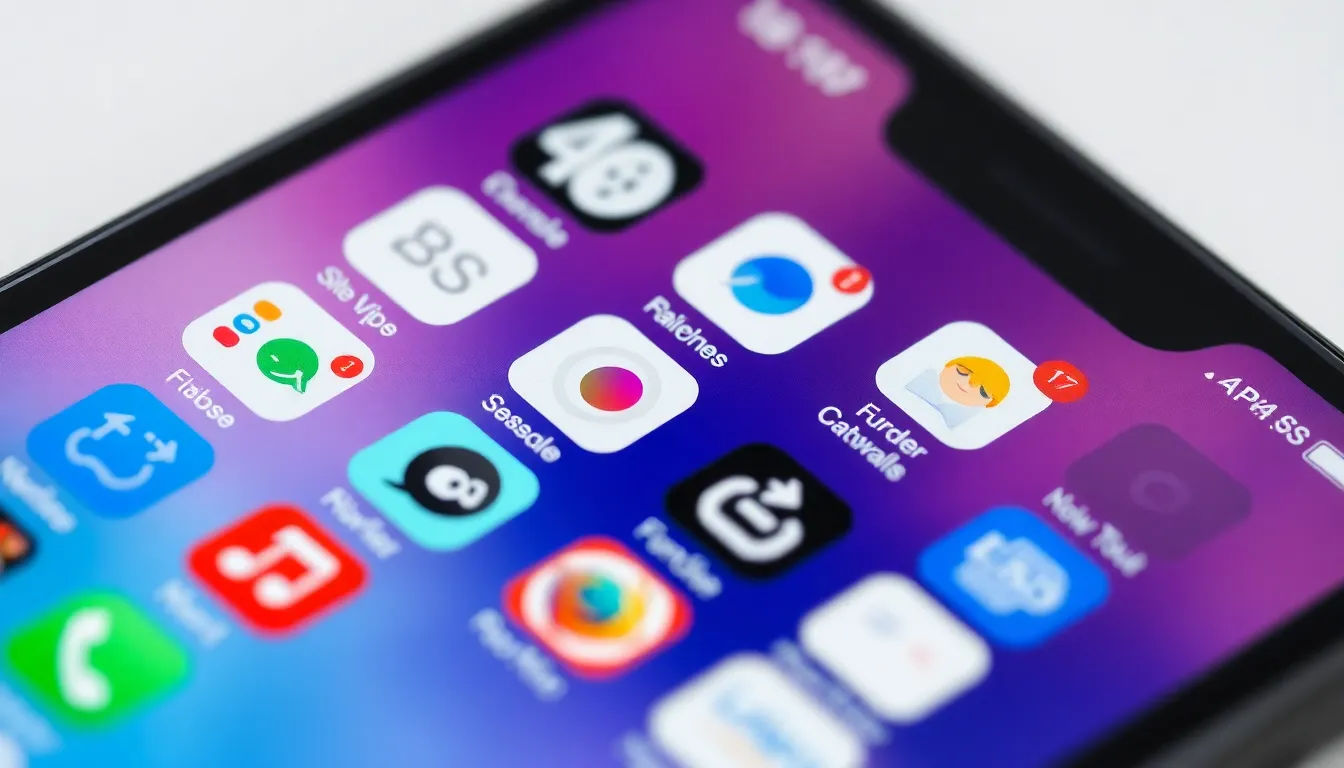
Users can restore missing apps through various methods that enhance navigation. Following these simple techniques can effectively bring back any misplaced icon.
Check App Library
The App Library serves as a central storage for all downloaded apps. Accessing it is straightforward: swipe left from the last home screen page. Users might discover their missing app neatly organized within folders or under its category. It often organizes apps by usage and type. If an app appears there, users can long-press it and select “Add to Home Screen.” This action instantly restores it to the home interface, simplifying access once more. Keeping track of app placements in the App Library can help prevent future losses.
Use Spotlight Search
Spotlight Search provides another easy way to locate apps. Users can access it by swiping down on the home screen. Typing the app’s name triggers suggestions almost immediately. If the app is not visible on the home screen, this search feature often identifies where it’s located. Tapping the app from the search results launches it directly, eliminating the need to search manually. Utilizing Spotlight Search streamlines the process of finding apps, ensuring users regain access quickly without endless scrolling.
Reinstalling the App
Reinstalling an app can resolve issues and restore it to the home screen. Users can follow a couple of straightforward methods to achieve this.
Uninstalling the App
To reinstall an app, begin by uninstalling it. Users can touch and hold the app icon until a menu appears. Selecting “Remove App” will allow them to delete the app from the device. This action eliminates any corrupted data that might interfere with its performance. Once removed, users can proceed to reinstall the app.
Downloading from App Store
Accessing the App Store provides an easy way to download the app again. Users should open the App Store, then tap on the search tab at the bottom. Entering the app’s name in the search bar leads them directly to its page. Once located, pressing the “Get” button initiates the download process. After installation, the app automatically appears on the home screen, ready for use.
Resetting Home Screen Layout
Resetting the home screen layout can effectively restore misplaced apps to their original positions. This process returns the home screen to its default settings, making access to essential apps easier.
Steps to Reset Layout
- Open the Settings app.
- Navigate to General.
- Scroll down and select Transfer or Reset iPhone.
- Tap on Reset.
- Choose Reset Home Screen Layout.
- Confirm the action to reset the layout.
This action can be completed in less than a minute. Following these steps can help organize apps more efficiently.
What to Expect After Reset
Post-reset, all apps revert to their original layout, which can simplify locating essential tools. Default Apple apps return to their original positions on the home screen. Third-party apps will also shift back to the original layout. Folders created by the user will disappear, and all apps previously grouped together will spread out. Users may note that the App Library remains unaffected, retaining all installed apps in organized categories. Expect to spend a little time rearranging favorite apps for quick access.
Regaining access to lost apps on an iPhone doesn’t have to be a daunting task. By utilizing the App Library and Spotlight Search users can quickly locate and restore their favorite applications. Reinstalling apps or resetting the home screen layout are also effective solutions that can simplify the process.
With these strategies in hand users can enhance their home screen organization and improve overall productivity. A well-structured home screen not only saves time but also reduces frustration, allowing users to focus on what truly matters. Embracing these methods ensures that essential apps are always just a tap away.


