Ever been in a situation where you’re eagerly waiting for a call from someone important, only to realize you’ve muted them? It’s like accidentally locking your keys inside the car—frustrating and a bit embarrassing. But fear not! Unmuting a contact on your iPhone is easier than finding a cat video on the internet.
Table of Contents
ToggleUnderstanding Mute Settings on iPhone
Muting contacts on an iPhone prevents them from sending notifications. This feature allows users to manage distractions while keeping essential calls and messages accessible.
What Does Muting a Contact Mean?
Muting a contact silences notifications from that specific person. When a contact is muted, messages and calls do not generate sound alerts or vibrations. Users can still see missed calls and unread messages, but they occur quietly. The function provides a focused communication environment without losing access to important conversations.
Reasons to Mute a Contact
Many users choose to mute contacts to avoid disruptions. An individual may mute a contact during meetings to concentrate on work. Mute settings often help during personal time, allowing relaxation without constant pinging. Users may also mute group messages that become overwhelming due to excessive notifications.
Steps to Unmute a Contact on iPhone
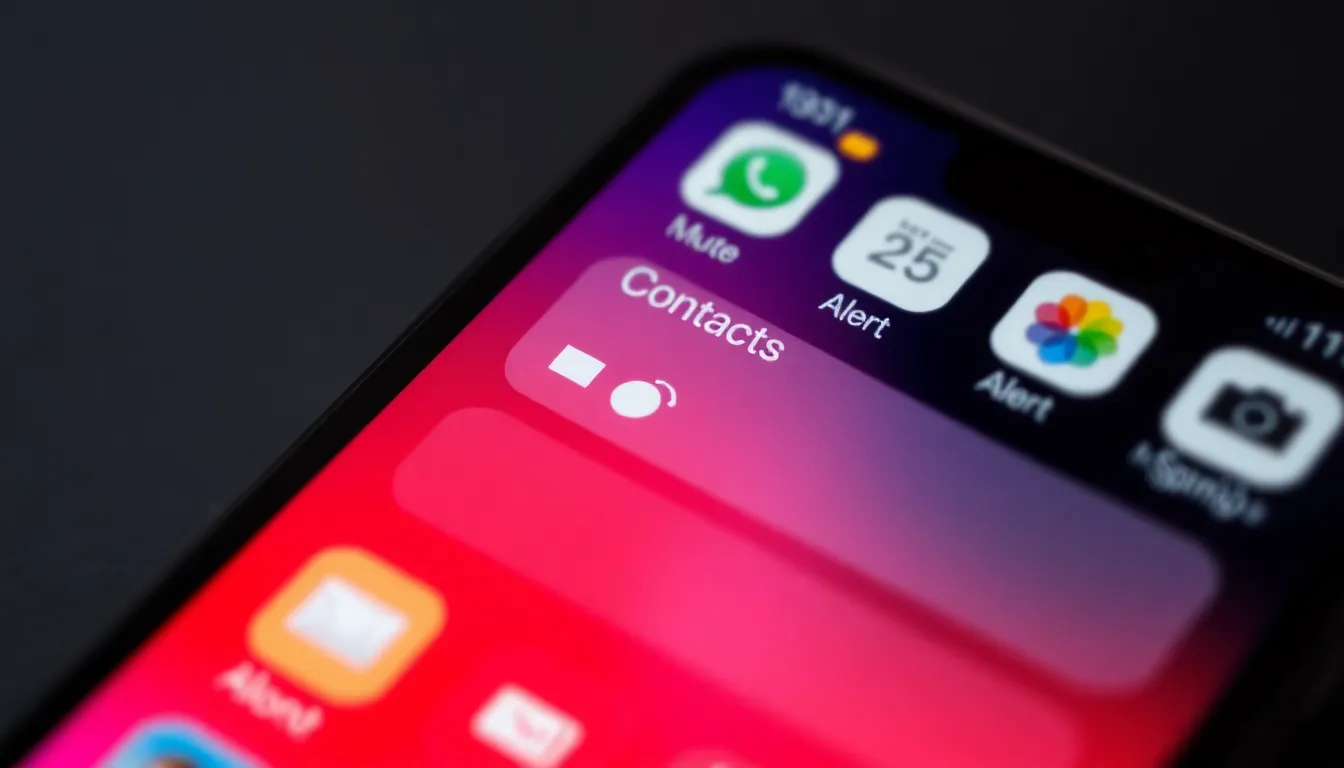
Unmuting a contact on an iPhone involves a few simple steps. It allows users to regain notifications and alerts from important connections.
Using the Contacts App
To unmute a contact through the Contacts app, follow these steps. Open the Contacts app and locate the specific contact. Tap on the contact’s name to open the details. Look for the “Edit” option at the top right corner. In the edit mode, find the “Ringtone” or “Text Tone” settings. Make sure the “Hide Alerts” toggle is turned off. After adjusting the settings, tap on “Done” to save changes. Repeat this process for each muted contact to restore notifications.
Via the Messages App
Another way to unmute a contact is through the Messages app. Open the Messages app and find the conversation with the muted contact. Tap on the conversation to open it. Next, tap on the contact’s name or the “i” icon in the top right corner. Locate the “Hide Alerts” toggle in the contact options. Switch the toggle off to unmute notifications for that contact. After this adjustment, users will start receiving alerts again for messages.
Troubleshooting Common Issues
Occasionally, users experience challenges when attempting to unmute a contact on their iPhone. Identifying the source of the issue may help restore notifications effectively.
Contact Not Unmuting
If a contact isn’t unmuting, several factors may contribute to the problem. Missing software updates can hinder proper functionality. Users should ensure their iPhone is running the latest iOS version. Inconsistent settings could also affect notifications. It’s essential to double-check that the “Hide Alerts” toggle is indeed switched off if the contact is displayed as unmuted. Restarting the device can refresh settings and potentially resolve glitches. Some users find that other notification settings, like Do Not Disturb, may override individual contact settings. Disabling Do Not Disturb temporarily could clarify if this is the issue.
Other Related Settings to Check
Examining additional settings may uncover the reason behind muted notifications. Checking the overall volume settings for ringtones and alerts is crucial. If the volume is too low, it might give the impression a contact is still muted. Users should also explore notification settings under Settings > Notifications. Each app’s settings can impact how alerts are received. Reviewing the Messages app and ensuring notifications are enabled can help as well. Lastly, iCloud account settings should be verified; incorrect iCloud synchronization may lead to notification problems.
Best Practices for Managing Contact Notifications
Managing contact notifications on an iPhone enhances user experience. Prioritize important contacts by customizing alert settings. Adjusting specific notification preferences helps minimize distractions from unimportant messages and calls.
Consider grouping contacts based on their urgency. For instance, family members might require immediate attention, while group chats can be muted during work hours. Making use of features such as “Do Not Disturb” allows users to focus without missing urgent notifications.
Regularly review contact settings. Checking which contacts are muted can prevent missing important alerts. Users are encouraged to peruse their contact lists periodically for any inadvertently muted contacts, which can lead to missed communications.
Adjust volume and tone settings for individual contacts. Custom ringtones and vibration patterns can help users quickly identify who is reaching out, ensuring essential calls do not go unnoticed. Exploring different tones can also make notifications more engaging.
Utilize iCloud to keep contact settings synchronized across devices. Keeping notifications consistent across all Apple devices ensures no important message or call is overlooked. Checking iCloud settings provides peace of mind about having constant access to critical alerts.
Stay updated with iOS features and security patches for optimal performance. Installing updates ensures that notification systems function correctly. Regularly updating the device prevents complications related to muted settings and enhances overall reliability in receiving important alerts.
Unmuting a contact on an iPhone is a quick and effective way to restore important notifications. By following the simple steps outlined, users can regain access to calls and messages that matter most. Managing notification settings not only enhances communication but also helps maintain focus during busy periods.
Regularly checking contact settings and staying updated with the latest iOS features ensures a seamless experience. With these practices in place, users can enjoy a balanced approach to connectivity and distraction-free moments, ensuring they never miss out on crucial communications again.


